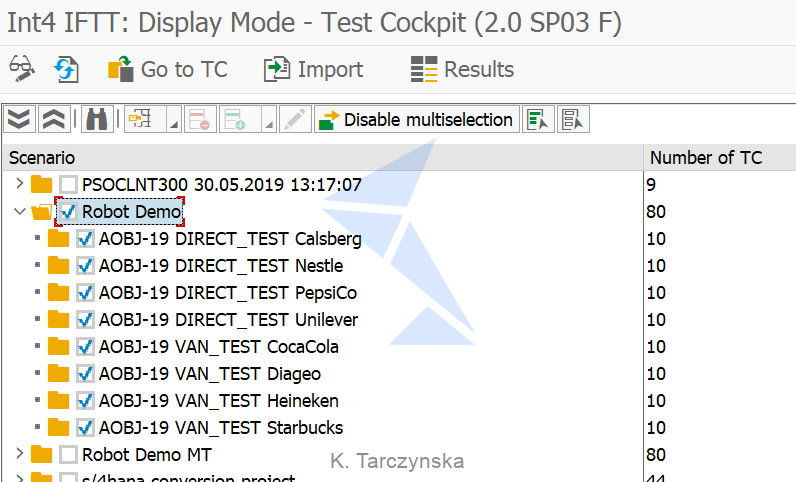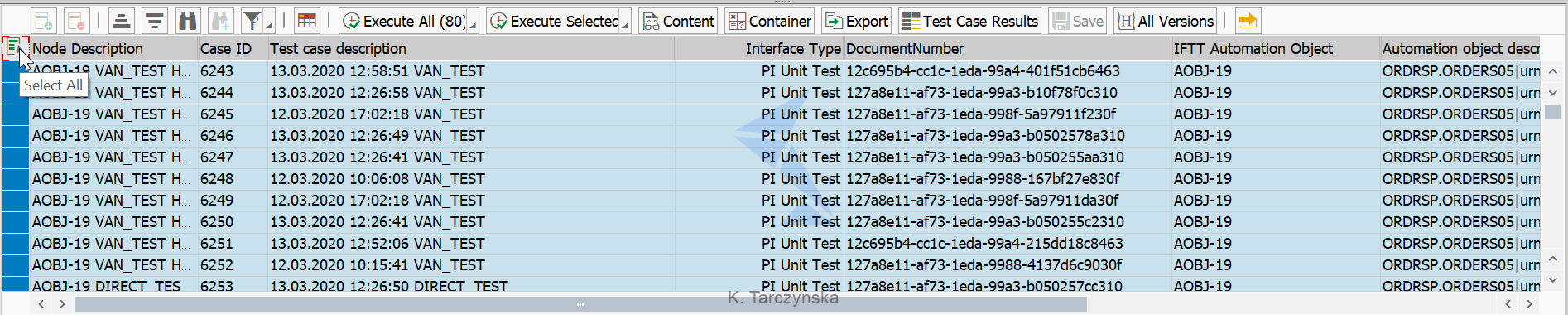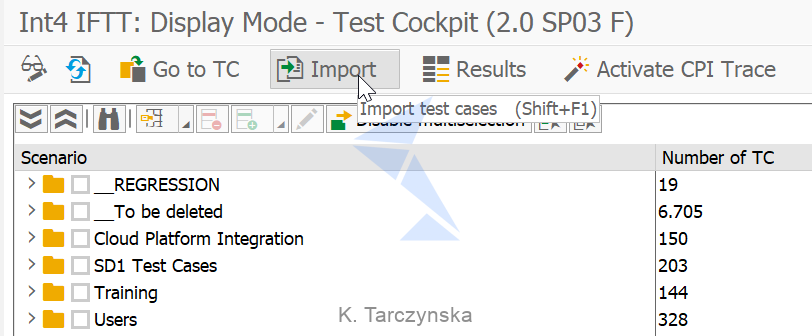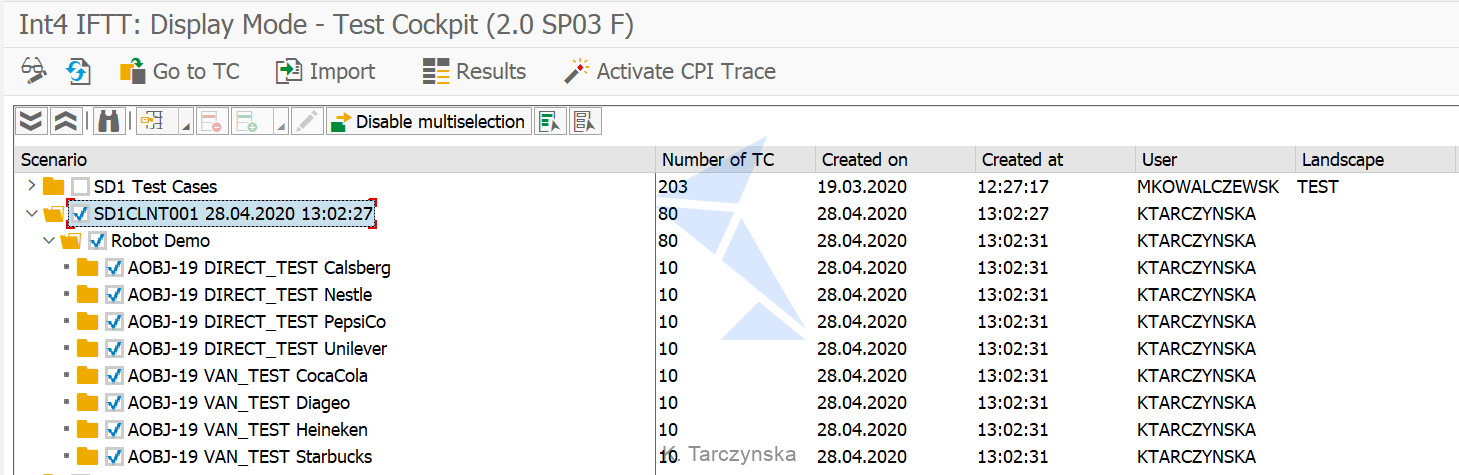Introduction
Suppose that you already benefit from Int4 IFTT but for some reason (e.g. a migration project) you want to deploy Int4 IFTT addon on your new system and don’t want to lose already existing Int4 IFTT test case data. This can be easily achieved by using import and export functions.
As you may already know, there is no need to recreate Configuration Objects or Landscapes on the new system while performing the Int4 IFTT migration. Configuration data can be downloaded from the source system and imported to the target system using the Import/Export of Int4 IFTT Configuration. This functionality also applies to Test Cases.
Why to use?
Without Import/Export support, if you wanted to copy test cases to a different system you had to recreate them manually. Imagine that you have hundreds or thousands of test cases that you would like to migrate and how much time would have been spent on the recreation. This could also lead to errors such as a misspelling in the message GUID or incorrect/missing predecessor number in sequential test cases.
Main benefits:
- The process is fully automated and by this saves valuable time during the migration project,
- Reduce possible human errors during test case creation.
Int4 IFTT Test Cases Export
To export Test Cases from the system, launch Int4 IFTT Cockpit using transaction code /INT4/IFTT_TCOCKPIT and follow the steps:
- Select a scenario with test cases which you want to export:
- Select test cases to export:
– use Select All button to quickly pick all cases from the scenario
or
– choose cases in which you are interesed in by picking it from the list
Int4 IFTT will export the selected test cases and save it on your computer in XML format.
Int4 IFTT Test Cases Import
Once you export test cases from your source system you can import it into your target system. As previously, launch Int4 IFTT Cockpit using transaction code /INT4/IFTT_TCOCKPIT.
- Click on the Import button on the top level toolbar:
- In a popup window, select the XML file with test cases exported from Int4 IFTT.
- For each import operation Int4 IFTT creates a dedicated folder with a logical system name of a source system and a timestamp. Therefore, it is not possible to overwrite any already existing scenarios in the Int4 IFTT Cockpit.
Test cases will be imported and a structure of scenarios will be kept:
- Remember to assign a proper Landscape to scenarios to be able to execute test cases (after import Landscape section is empty).
- Switch to edit mode by clicking on Change Mode button on a top level toolbar and click on Edit node:
- You can assign the Landscape to the top level scenario, therefore all it’s subfolders will inherit the Landscape from the parent node. Click on the scenario and enter the Landscape in a popup window.
- Hit save – Landscape will be configured for all imported scenarios.
To safely run test cases which were imported from different system, it is required to execute a Refresh functionality. Please find more information here.
Summary
With help of Import and Export of Test Cases you can recreate a large number of test cases in automated way and immediate start regression testing by running them on your new Int4 IFTT instance.