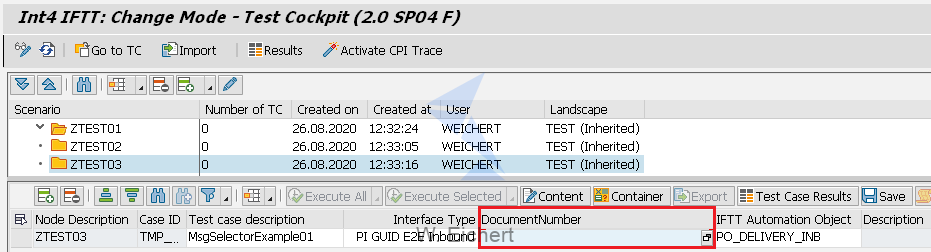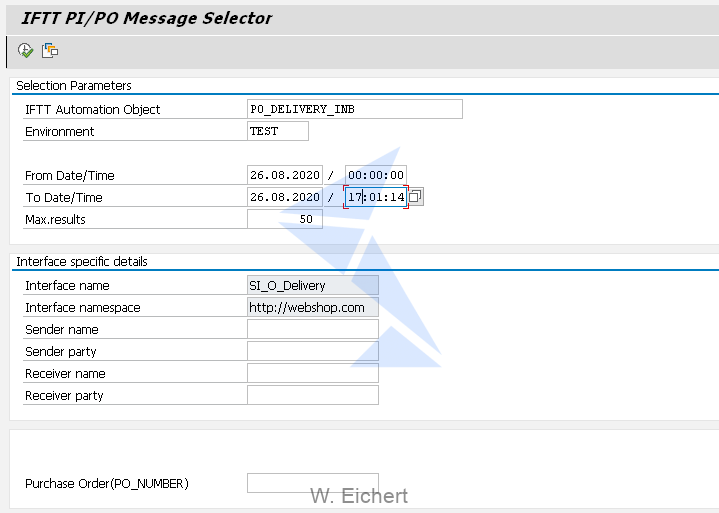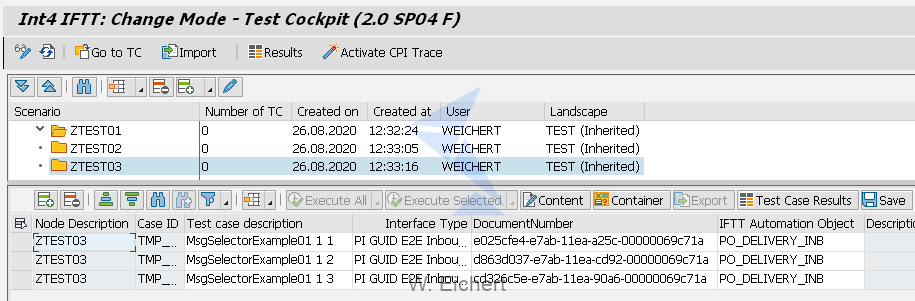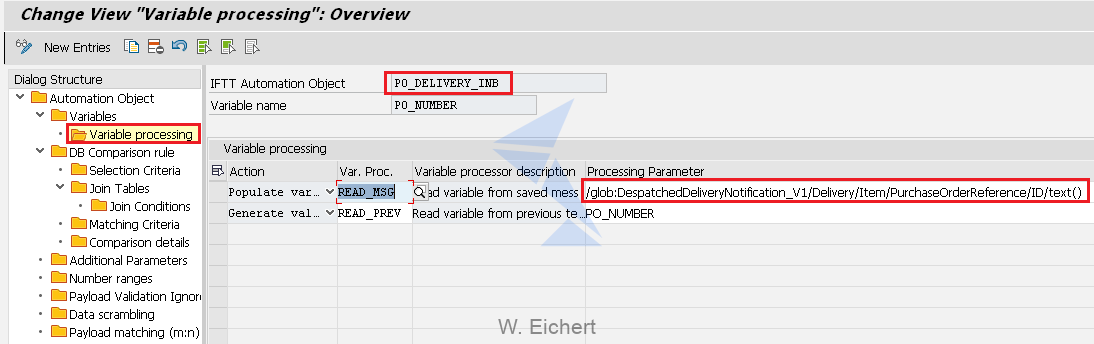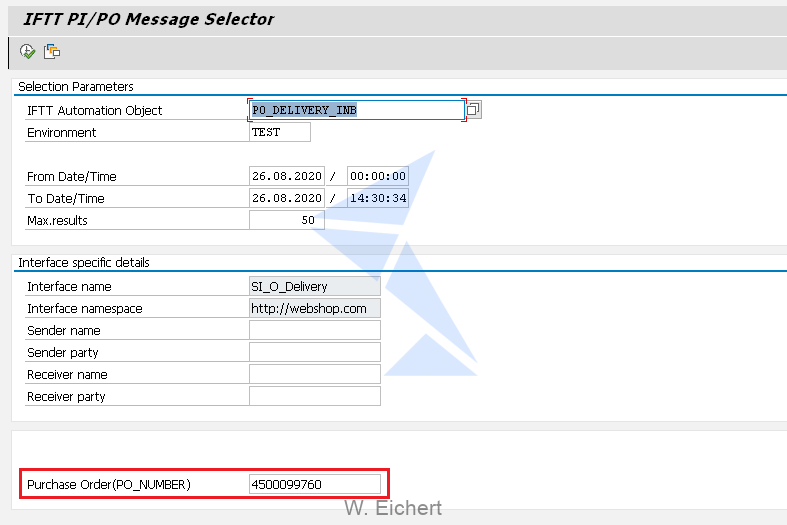In this article you will learn:
- What is the Int4 IFTT Message Selector
- How to efficiently find messages for your test cases
Challenges in test case creation
To aid test case creation process Int4 IFTT provides Message Selector – an enhanced search help utility built into Int4 IFTT Cockpit. It facilitates the often difficult task of picking the right messages for the test cases. Directly from the Int4 IFTT cockpit, you get to search for messages on your SAP PI system including advanced selection based on message content. So how does it work?
Step-by-step guide
We start in Int4 IFTT Cockpit with a template row for a new test case. We fill in Interface Type, Test Case Description (optional), and Int4 IFTT Automation Object. We now launch the Message Selector either by hitting F4 or the search help button in the Document Number field. For our example, we’ve picked up ‘PI GUID E2E Inbound’ as the Interface Type and ‘PO_DELIVERY_INB’ as Int4 IFTT Automation Object.
The Message Selector displays a new selection screen. The first field is already set to the Int4 IFTT Automation Object (‘PO_DELIVERY_INB’) based on what we’ve specified in the previous screen (otherwise it can be entered here). We can now set the rest of the selection fields according to our requirements.
- Int4 IFTT Automation Object – object relevant for the interface we want to test. It’s populated with the value used when adding new test case row or can be selected here
- Environment – Int4 IFTT environment indicating which PI system will be searched for messages
- From/To Date/Time – time frame when the message we are looking for arrived into the PI
- Max. results – for performance reasons there is a limitation on how many messages may be searched
- Interface name – interface defined in Int4 IFTT Automation Object (auto-populated)
- Interface namespace – interface namespace defined in Int4 IFTT Automation Object (auto-populated)
- Sender name – selection filter for PI Sender Name
- Sender party – selection filter for PI Sender Party
- Receiver name – selection filter for PI Receiver Name
- Receiver Party – selection filter for PI Receiver Party
- Purchase Order (PO_NUMBER) – content-based search using variables configured in Int4 IFTT
- Automation Object definition (will be described in more details later on)
Once the filters are specified we execute the search and are presented with a list of messages matching our criteria.
To further help with picking up the right message their payload can be displayed using the “Content” button.
We can select one or more messages from the list and hit the “Transfer selected” button to use them as new test cases (in the example 3 messages were selected).
This brings us back to the main Int4 IFTT Cockpit screen. Depending on how many messages we’ve selected for transfer, many new rows are added to the Test Case list in the Int4 IFTT Cockpit. The Test Case Description is assigned a sequential number to distinguish each case.
Finally, we hit the “Save” button to confirm the creation of new test cases and we are ready to start testing.
Searching by business data (message payload)
As mentioned before I’ll elaborate briefly on the message content-based search provided by the Message Selector. If the Int4 IFTT Automation Object has variables referring to message content defined, these variables can be used to narrow down search results to specific documents. The example below for ‘PO_DELIVERY_INB’ Automation Object defines ‘PO_NUMBER’ as a variable referencing Purchase Order Number for the delivery. The variable specifies a path pointing to a field in the message content where Purchase Order Number is stored.
When in the Message Selector we enter a Purchase Order Number in the ‘Purchase Order’ selection field our results will include only delivery messages referencing this particular purchase order.
Read also
1. Bank Communication Management (BCM) – Collective Payment Order Notification In (CPON) mapping