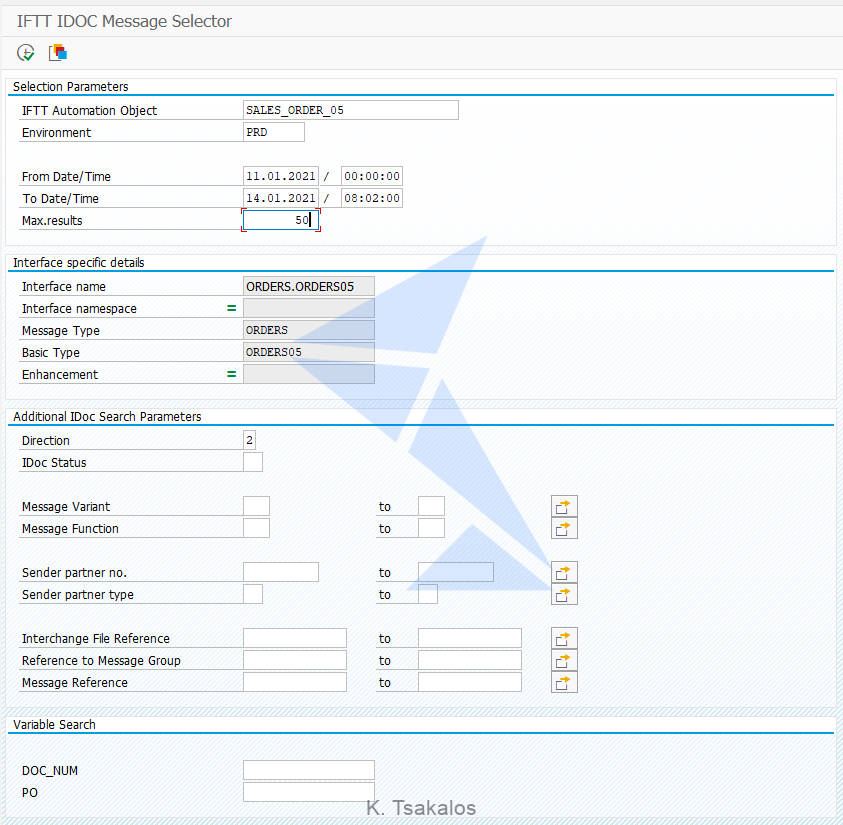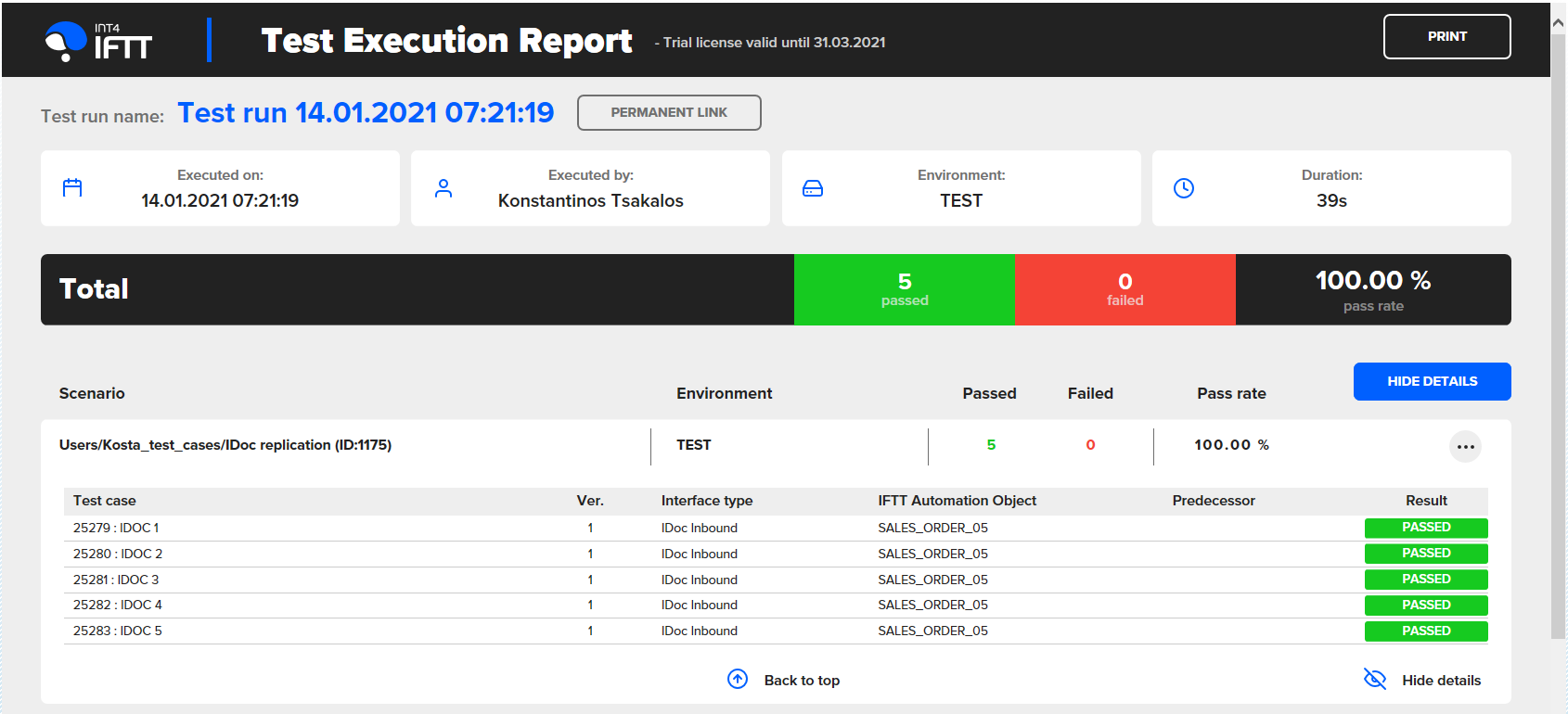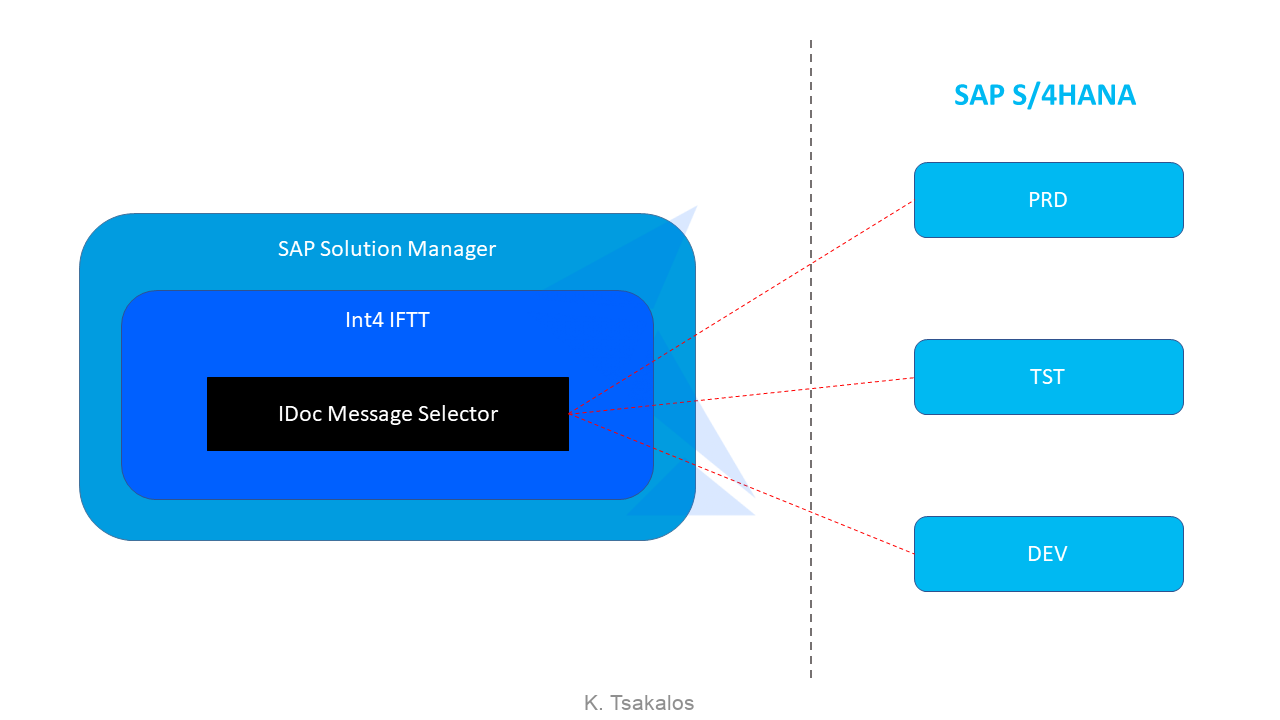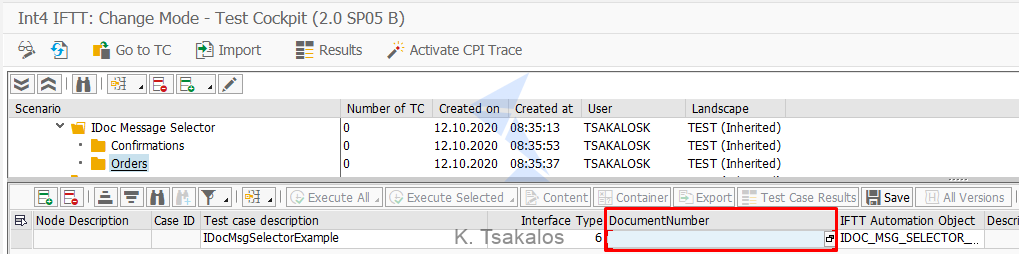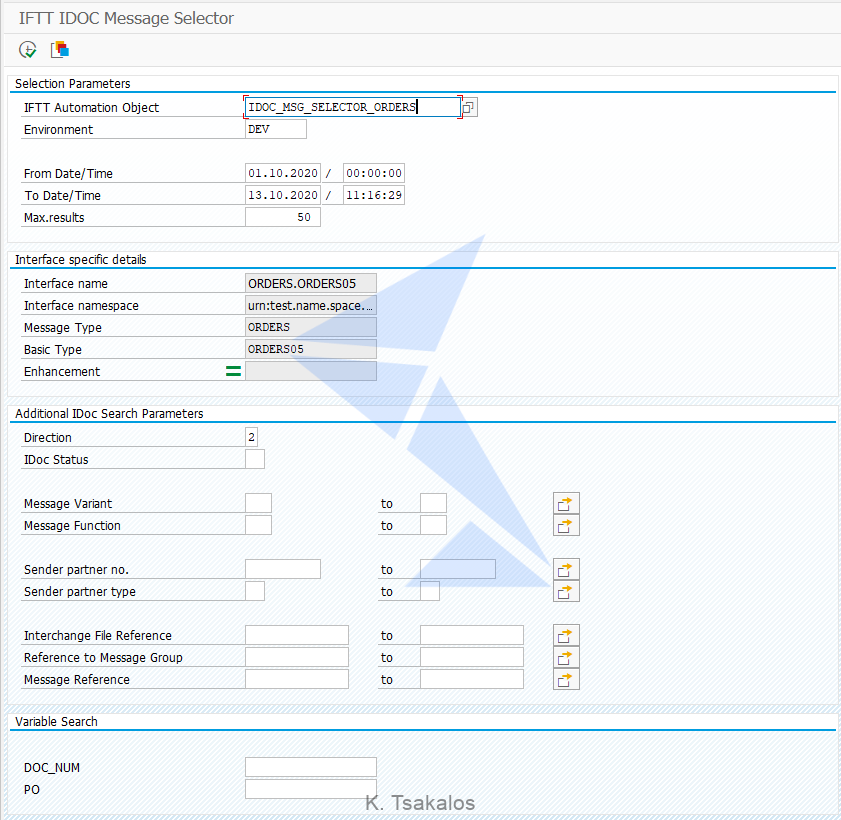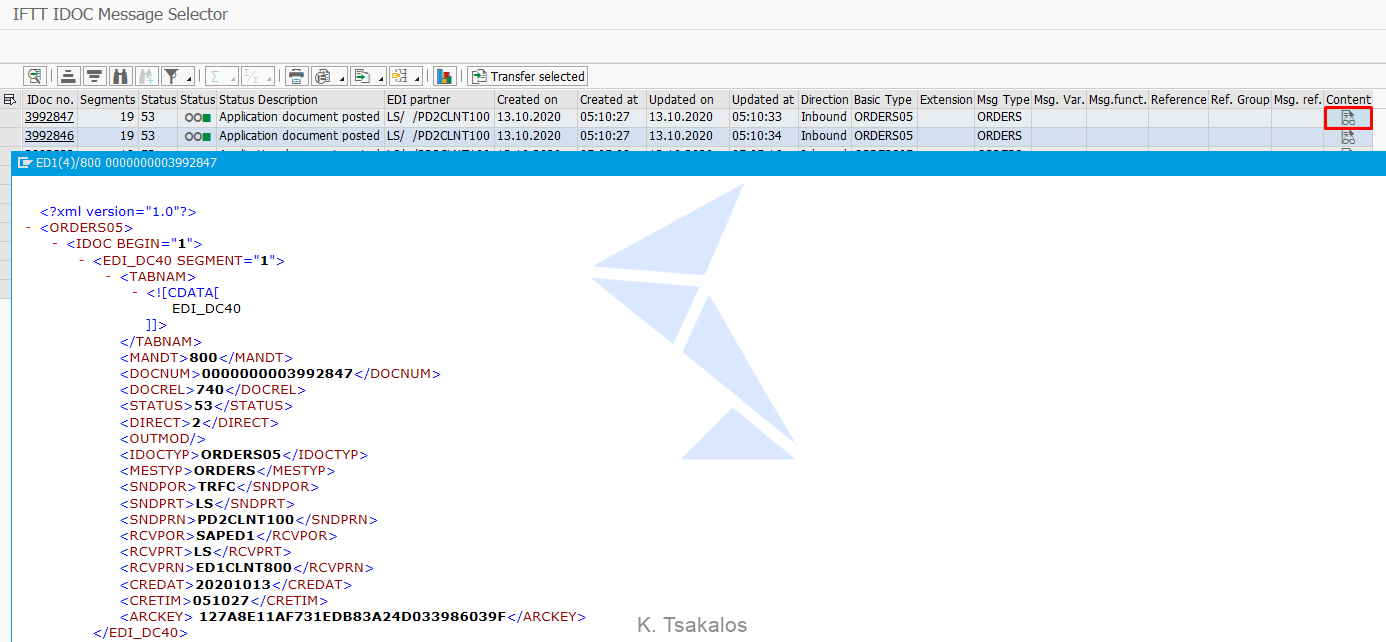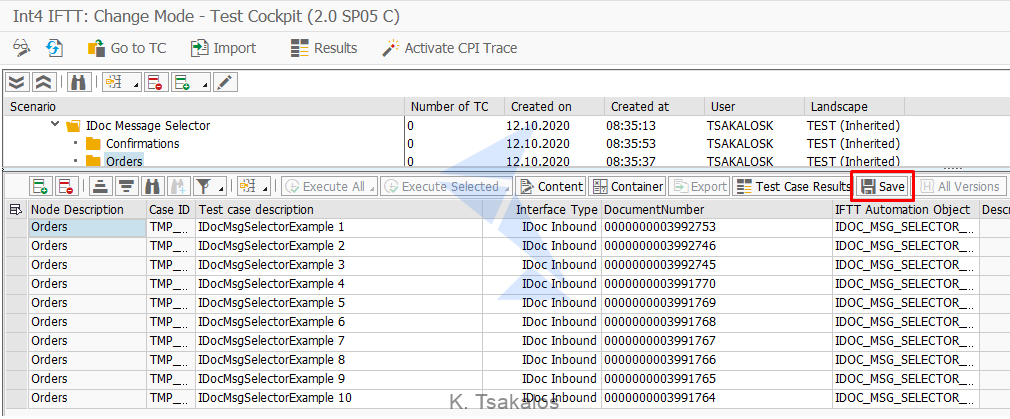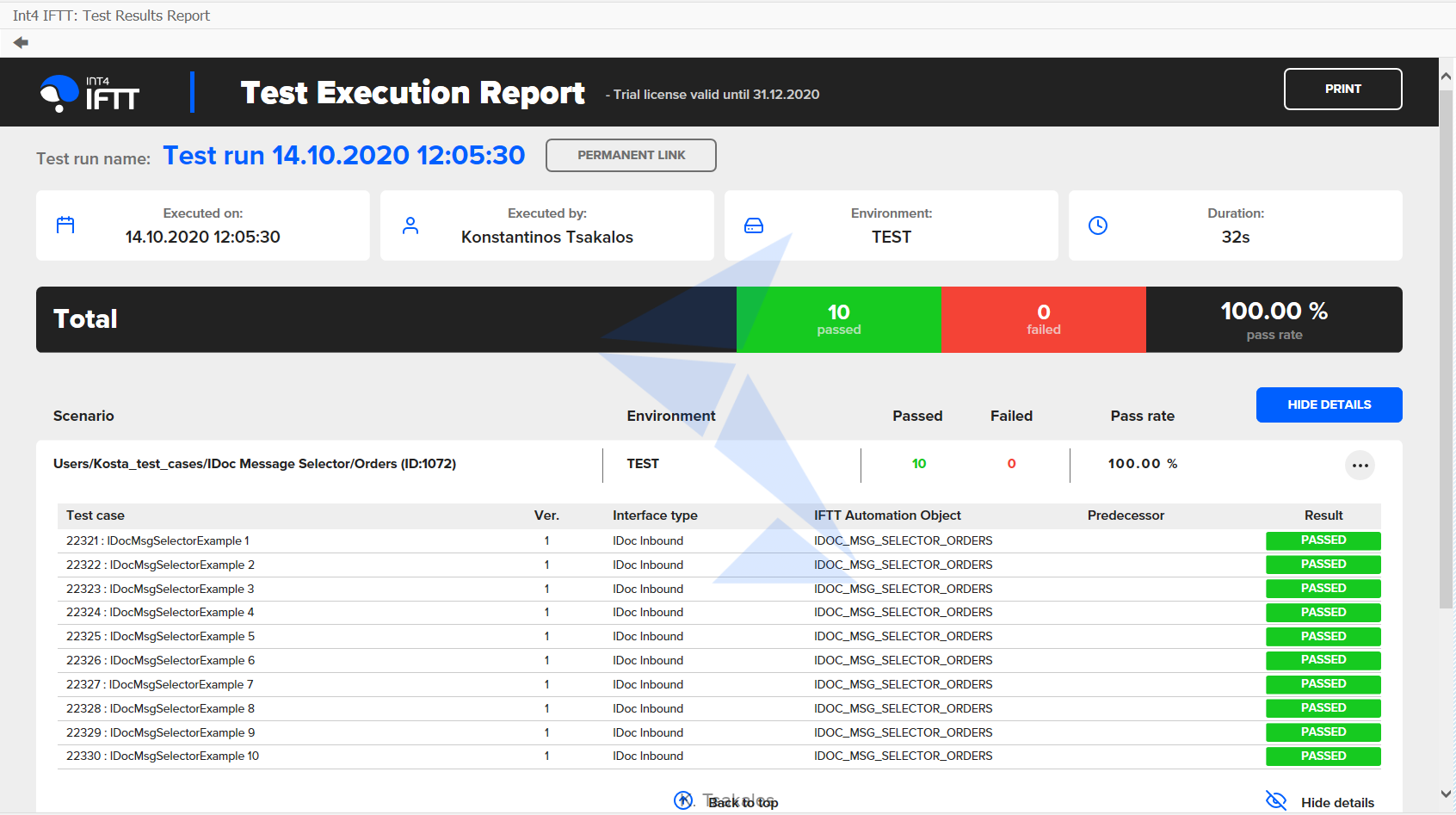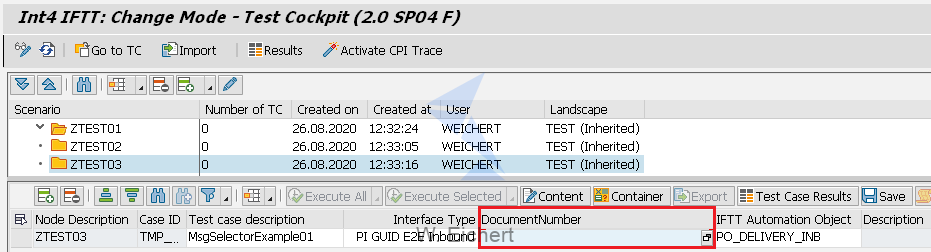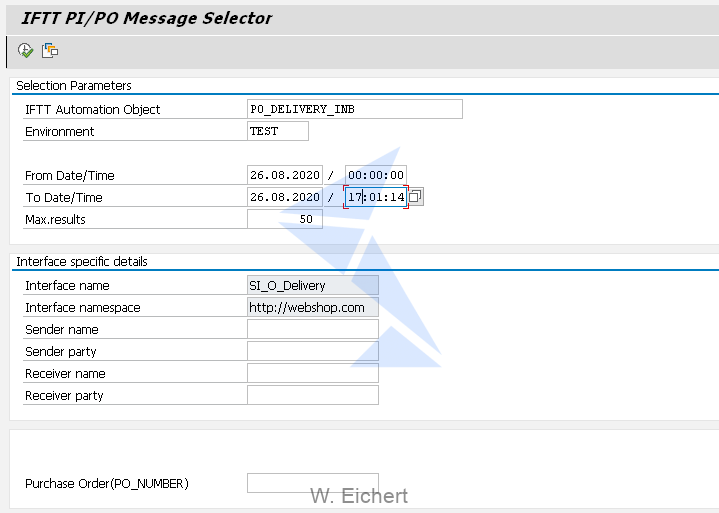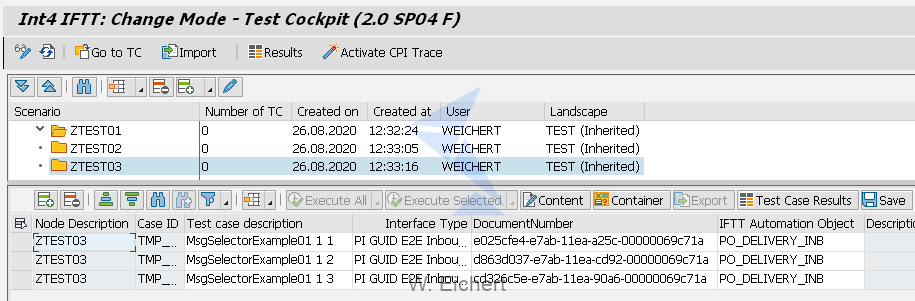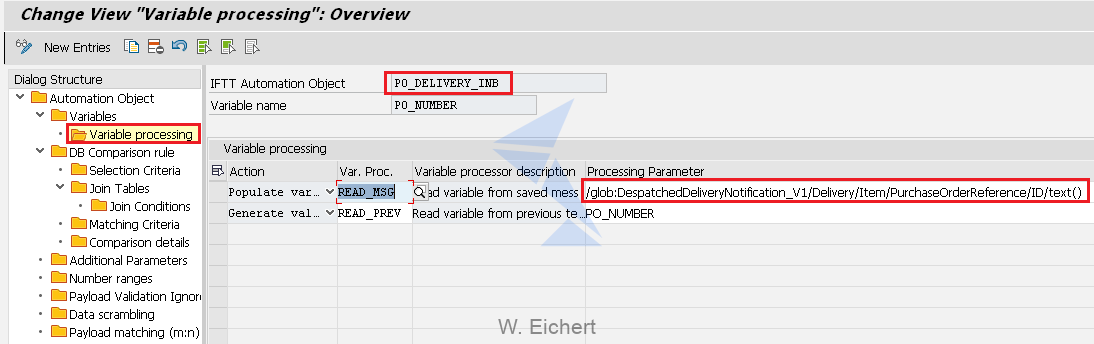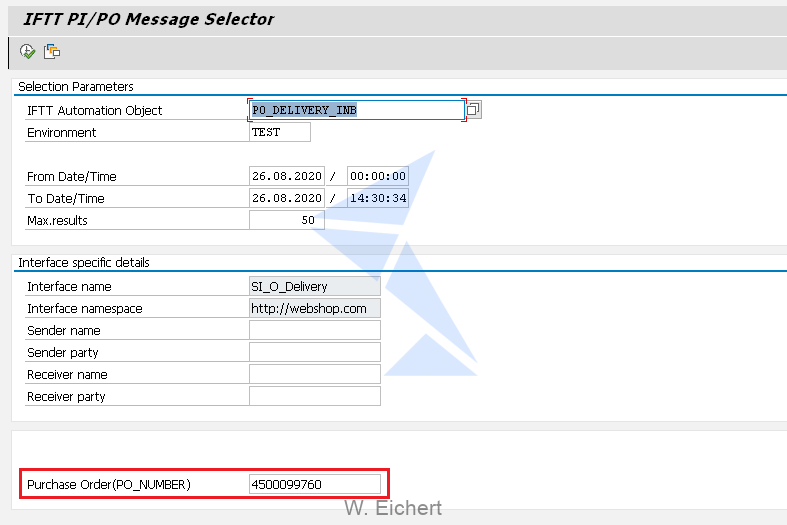The post How to replicate IDocs from one SAP system to another appeared first on INT4.
]]>In this article you will learn:
- The most common ways of IDoc replication.
- What is the best and easiest way to copy IDocs from one system to another.
- How to copy an IDoc from a Production environment to Test in 30 seconds.
Reading time: 4 minutes
Introduction
The most common reason for the IDoc replication is when the business users identify an issue on Production and the interface is based on Inbound IDocs. In that case the same IDoc must be replicated on Quality or other testing environment.
In this blog I will present you the most common ways on how to copy an IDoc from one system to another. Moreover, I will focus on how to copy an IDoc from Production environment to a test environment. I will not get into the details of the common ways to achieve the IDoc replication, but I want to present you the best way to do that. It does not matter if you are a business user, a functional consultant, an integration consultant, or an ABAP developer. I will show you the easiest way that each user who needs to replicate an IDoc, will be able to do that.
The standard ways
Usually, the following ways are used to replicate an IDoc from production to test environment:
- Using the standard SAP transaction WE19 – Test Tool for IDoc Processing
- Transfer IDOC data between systems using directories. This approach is described under this SAP blog. But it is not a recommended approach for copying production IDocs. As you would need to create additional objects on production environment, which is extremely risky. ?
- Manual replication of Production IDoc to the testing system. You can always create manually in WE19 an IDoc, but this way is probably the most time consuming, even more for big IDocs with multiple segments and complex structures.
- The Integration Platform way
Take the message payload from the Production integration platform (it can be SAP PO, SAP CPI, or any non-SAP integration platform) and resend this message on the corresponding test integration platform environment. Of course, this task may be very tricky. First of all, business users and functional consultants do not have access to the integration platforms, so they can?t benefit from this case. Usually, only few developers or integration consultants do have the authorization to view and download the payloads from production. Finally, this is possible only when the payload persistence is enabled.
The best & easiest way
So, what is the easiest way to replicate an IDoc from Production environment to any other SAP system?
The only thing that you need is Int4 IFTT. Int4 IFTT is a regression testing tool, for SAP API testing. But, why not to benefit from it and use it whenever possible. So, I always use it when I need to copy an IDoc from one system to another. That way I am not only able to replicate the IDoc processing, but also Int4 IFTT does a backend validation at the same time, so I can make sure that the documents get posted in the exact same way on both systems and the issue was replicated properly.
Based on the initial configuration of the Int4 IFTT you have the option to read the IDocs from the integration platform or directly from the SAP S/4 backend. In both cases you need only the IDoc numbers. Either you already have those number or you can use the Message Selector of the Int4 IFTT Cockpit to find the needed IDocs.
Let’s have look at a step by step Example.
- Go to Int4 IFTT Cockpit using tcode: /INT4/IFTT_COCKPIT and enter Edit Mode
- Under a corresponding folder create a new row for a new test case. (point nr. 1 on the next screenshot)
- Give a description (point nr. 2 on the next screenshot)
- Select Interface Type: IDoc Inbound or PI E2E IDOC Inbound (point nr. 3 on the next screenshot)
Choose an Automation Object created based on the IDoc details
 Int4 IFTT Cockpit – New test case creation
Int4 IFTT Cockpit – New test case creation
- Hit the search help or the F4 button on the Document Number field. The corresponding Int4 IFTT message selector will pop-up.
- Select the Environment (in our case we are going to get the IDoc from Production), a time range and any additional select options for the IDoc that you are looking for. Please note that based on the Automation Object, you can search for a specific IDoc based on certain field values, for instance Document Number (DOCNUM) or Purchase Order Number (BELNR).
IDoc Message Selector
- Now execute the IDOC Message Selector
- Select the IDoc or IDocs from the list and click Transfer Selected
IDoc Message Selector – Transfer Selected
- Press Save. Your test cases are ready!
Int4 IFTT cockpit – Save test cases
- Execute this new test case on the wanted environment (in my case it is TEST).
Test case execution on other environment
The IDOCs are replicated on the TEST Environment! And the whole replication process took me only 30 seconds!
Test Execution Report
The green status shows that the IDoc are replicated in the exact same way and they created the exact business documents in Test as they are in Production.
Moreover the most important is that we have our needed IDocs replicated in Test environment and we can debug and dive into the processing details!
Summary
If you have access to Int4 IFTT, why not to benefit from it in every possible way. One great way to get advantage of it is to use it always when you need to replicate business documents from one SAP system to another. That way you ensure that there is no trespassing to the production system. By creating a single test case, you have an exact copy of the wanted IDoc and you can reprocess it any number of times on any connected SAP system. And the most important, it will take just seconds to replicate the wanted IDoc from one system to another.
If you want to find out more about the Int4 IFTT features, take a look at rest blogs about it, also you can book a consultation with the product demo or contact us.
Read also:
1. Speed up Int4 IFTT test case creation using Message Selector
2. Int4 IFTT: how to set up a test for a message split?
The post How to replicate IDocs from one SAP system to another appeared first on INT4.
]]>The post Get advantage of the Int4 IFTT IDoc Message Selector during Test Case creation appeared first on INT4.
]]>In this article you will learn:
- What the Int4 IFTT IDoc Message Selector is
- How to search for IDocs from Int4 IFTT cockpit
- What the benefits of using the IDoc Message Selector are
Reading time: 4 minutes
Introduction
Usually, when you want to create a new test case for SAP backend regression testing purpose, you had to go through SAP monitoring transactions, like WE02, in order to identify the wanted IDocs. One of the latest new features in Int4 IFTT is the IDoc Message Selector. Now in a single place, you can search, review, choose the right IDoc messages and create the test cases. Moreover, you can search for IDocs remotely on any SAP backend system. Last but not least, another great feature is a dynamic search option that allows you to find messages based on their content.
So, in this article, I will explain in detail all the capabilities of the IDoc message selector and how to take advantage of this new feature!
Int4 IFTT IDoc Message Selector
Int4 IFTT IDoc Message Selector
The most important step during test case creation is the selection of the proper messages for each testing Interface. There is no need anymore for WE02, /AIF/ERR or any other monitoring tools when you need to find specific IDocs based on certain select options. In Int4 IFTT IDoc Message Selector you have the possibility to search for IDoc messages based on various selection parameters.
So, from one side, IDoc message selector is a search tool that allows you to get the right IDocs based on your needs. Using existing RFCs, you can search for IDocs on any other configured SAP backend system. And on the other side, by just a click of a button, the IDoc message selector will properly prepare the test case creation for any number of selected messages.
Step-by-step guide
Let’s dive into the details on how to search for IDocs from Int4 IFTT cockpit and create test cases in the simplest way.
Firstly, go to Int4 IFTT Cockpit (transaction: /INT4/IFTT_COCKPIT) and create a new test case row. We fill in Test Case Description (optional), Interface Type, and Int4 IFTT Automation Object.
Int4 IFTT Cockpit – New test case creation
The IDoc Message Selector is available for Interface Types IDoc Inbound and IDoc Outbound. Now you can launch the Message Selector either by hitting F4 or the search help button in the Document Number field.
The Int4 IFTT IDoc Message Selector opens on the current window.
Int4 IFTT IDoc Message Selector
As you can see in the screenshot above, the following selection options are available.
- Int4 IFTT Automation Object – object relevant for the interface we want to test. It is prepopulated with the value used when adding new test case row or can be selected here
- Environment – Int4 IFTT environment indicating which SAP backend system will be searched for IDocs
- From/To Date/Time – time frame when the message we are looking for was posted
- Max. results – for performance reasons there is a limitation on how many messages may be searched
- Interface name and namespace – defined in Int4 IFTT Automation Object (auto-populated)
- Message Type, Basic Type and Enhancement (Extension) – based on the configured interface (auto-populated)
- Additional IDoc Search Parameters – You can define any of the following select options based on your requirements:
-
- Direction (mandatory)
- Status
- Message Variant
- Message Function
- Partner number & Type
- Reference File, Message Group and Message
- Dynamic Variable Search – based on the configured automation object you can search for IDocs based on specific Variable Values. You can learn more about the Automation Object configuration for searching by business data, in the article Speed up Int4 IFTT test case creation using Message Selector.
When you are done, you can press F8 or the execute button to run the IDoc search. On the next screen, you will get a search result list, with additional details, of the IDocs that matches your select options.
IDoc Message Selector – IDoc List
On the last column, named Content, you have the option to review the content of the payload by clicking the “display text icon” of the wanted row.
IDoc Message Selector – View Payload
After you decide which messages should be chosen for test case creation, you just select one or more rows and press the “Transfer selected” button.
This brings us back to the Int4 IFTT Test Cockpit. Depending on the number of the selected IDocs, the same number of test cases will be created. Also, note that the test case Description will be adjusted and a serial number will be added as a suffix to the Description that you populated before running the message selector.
Finally, hit the Save button and the test case creation is done!
Int4 IFTT Test Cockpit – Save
Now you just have to re-run your test cases and validate your results!
Int4 IFTT Test Execution Report
Summary
Test case creation for backend validation and not only has been made easier than ever. Please note that the IDoc Message Selector is a similar tool to the Int4 IFTT Message Selector, which is able to find messages on any configured PI/PO system, extended specifically for the purpose of IDoc searching.
For any users of Int4 IFTT, the IDoc message selector is more transparent than SAP IDoc monitoring transactions. And the most beneficial is that you are able to select a list of IDocs and create the test cases in a single place.
If you want to find out more about the Int4 IFTT features, just book a consultation with the product demo or contact us.
Read also:
1. Speed up Int4 IFTT test case creation using Message Selector
2. Int4 IFTT: how to set up a test for a message split?
The post Get advantage of the Int4 IFTT IDoc Message Selector during Test Case creation appeared first on INT4.
]]>The post Speed up Int4 IFTT test case creation using Message Selector appeared first on INT4.
]]>In this article you will learn:
- What is the Int4 IFTT Message Selector
- How to efficiently find messages for your test cases
Challenges in test case creation
To aid test case creation process Int4 IFTT provides Message Selector – an enhanced search help utility built into Int4 IFTT Cockpit. It facilitates the often difficult task of picking the right messages for the test cases. Directly from the Int4 IFTT cockpit, you get to search for messages on your SAP PI system including advanced selection based on message content. So how does it work?
Step-by-step guide
We start in Int4 IFTT Cockpit with a template row for a new test case. We fill in Interface Type, Test Case Description (optional), and Int4 IFTT Automation Object. We now launch the Message Selector either by hitting F4 or the search help button in the Document Number field. For our example, we’ve picked up ‘PI GUID E2E Inbound’ as the Interface Type and ‘PO_DELIVERY_INB’ as Int4 IFTT Automation Object.
The Message Selector displays a new selection screen. The first field is already set to the Int4 IFTT Automation Object (‘PO_DELIVERY_INB’) based on what we’ve specified in the previous screen (otherwise it can be entered here). We can now set the rest of the selection fields according to our requirements.
- Int4 IFTT Automation Object – object relevant for the interface we want to test. It’s populated with the value used when adding new test case row or can be selected here
- Environment – Int4 IFTT environment indicating which PI system will be searched for messages
- From/To Date/Time – time frame when the message we are looking for arrived into the PI
- Max. results – for performance reasons there is a limitation on how many messages may be searched
- Interface name – interface defined in Int4 IFTT Automation Object (auto-populated)
- Interface namespace – interface namespace defined in Int4 IFTT Automation Object (auto-populated)
- Sender name – selection filter for PI Sender Name
- Sender party – selection filter for PI Sender Party
- Receiver name – selection filter for PI Receiver Name
- Receiver Party – selection filter for PI Receiver Party
- Purchase Order (PO_NUMBER) – content-based search using variables configured in Int4 IFTT
- Automation Object definition (will be described in more details later on)
Once the filters are specified we execute the search and are presented with a list of messages matching our criteria.
To further help with picking up the right message their payload can be displayed using the “Content” button.
We can select one or more messages from the list and hit the “Transfer selected” button to use them as new test cases (in the example 3 messages were selected).
This brings us back to the main Int4 IFTT Cockpit screen. Depending on how many messages we’ve selected for transfer, many new rows are added to the Test Case list in the Int4 IFTT Cockpit. The Test Case Description is assigned a sequential number to distinguish each case.
Finally, we hit the “Save” button to confirm the creation of new test cases and we are ready to start testing.
Searching by business data (message payload)
As mentioned before I’ll elaborate briefly on the message content-based search provided by the Message Selector. If the Int4 IFTT Automation Object has variables referring to message content defined, these variables can be used to narrow down search results to specific documents. The example below for ‘PO_DELIVERY_INB’ Automation Object defines ‘PO_NUMBER’ as a variable referencing Purchase Order Number for the delivery. The variable specifies a path pointing to a field in the message content where Purchase Order Number is stored.
When in the Message Selector we enter a Purchase Order Number in the ‘Purchase Order’ selection field our results will include only delivery messages referencing this particular purchase order.
Read also
1. Bank Communication Management (BCM) – Collective Payment Order Notification In (CPON) mapping
2. Int4 IFTT crawler for robotic test case creation
The post Speed up Int4 IFTT test case creation using Message Selector appeared first on INT4.
]]>